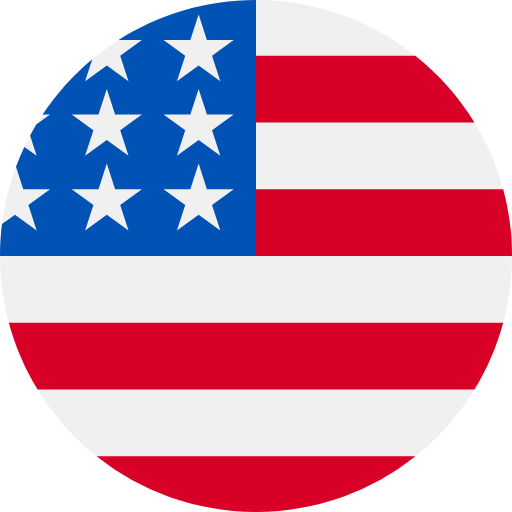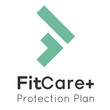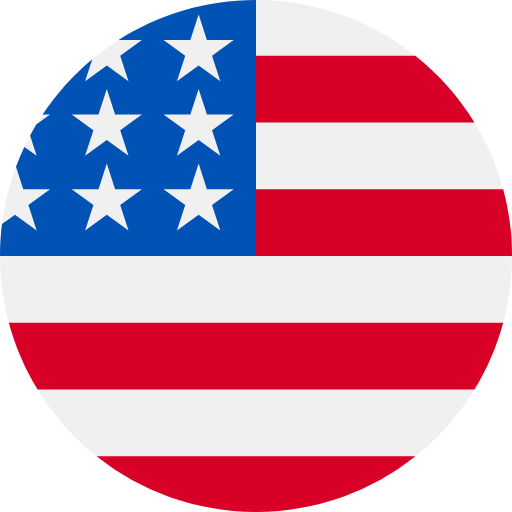TROUBLESHOOTING STEPS
Our dedicated team of experts is eager to assist you every step of the way. Rest assured, we're committed to resolving this issue promptly, so you can continue your health and wellness journey with FitTrack.
Please don't hesitate to reach out to us. We're available to answer any questions and guide you through the process.
Thank you for choosing FitTrack to be a part of your health and wellness journey. We understand that you might be experiencing some issues with your FitTrack Scale, and we're here to assist you.
Scale not turning on:
If your FitTrack Scale isn't turning on, there are some simple troubleshooting steps you can try:
Battery Reset: Sometimes the issue can be resolved by resetting the scale. To do this, remove the batteries from your scale and wait for 10 seconds before reinserting them.
If your scale still refuses to turn on, it's possible that your device might be defective. While this doesn’t happen often, we sincerely apologize for any inconvenience you've experienced. But don't worry! We're here to help you.
To ensure a smooth and efficient resolution, please reach out to our customer support team.
Contact Us: Contact our Customer Service Team by visiting the FitTrack website and clicking on our ‘Support’ page. Include photos or videos that clearly show the issue you're facing with your scale. This will help us better understand the problem and expedite the process.
Scale Replacement or Refund: Once we've verified the issue and processed a return, we have two options for you. We can either replace your scale with a brand new one or issue a refund, depending on your preference. Your satisfaction is our priority, and we'll work with you to find the best solution.
Bluetooth not Connecting:
If the scale was previously paired and working, it might be in a sleep mode to extend battery life. Here’s what you can do to wake it up:
Wake Up the Scale:
Step on the scale or firmly press on its face while the Hume app is open. If the issue isn’t resolved, continue to the following steps.
Step 1 - In the Hume App:
Under the ‘Me’ page, you can view ‘Connected Devices’
If the device is not listed, it indicates it may have been forgotten or never paired. Proceed to Step 5.
Step 2 - On the Physical Scale:
Remove the batteries and leave them out for 30 seconds.
Step 3 - In Phone Settings:
Turn Bluetooth OFF, wait for 5 seconds, then turn it back ON.
Step 4 - On the Physical Scale:
Reinsert the batteries, ensuring the correct orientation.
Step on the scale to ensure the lights come on.
Step 5 - In the App:
Tap on the scale icon and navigate to Devices.
Your device should already be listed.
If not, step on the scale to ensure it is lit up, then tap on ‘Got It’ to recognise the device. The device should appear as ‘Dara’.
If you continue to experience issues, please let us know, and we’ll be more than happy to assist you further.