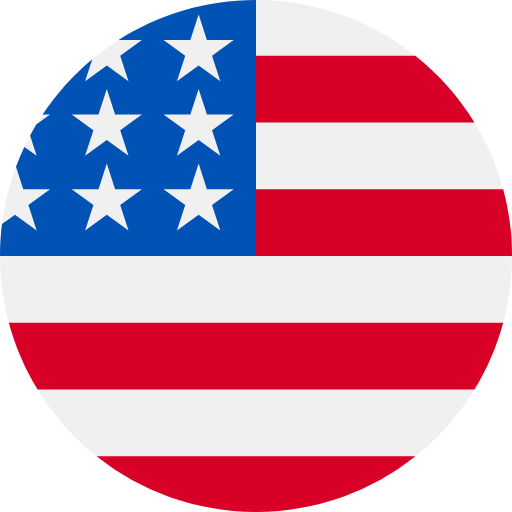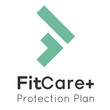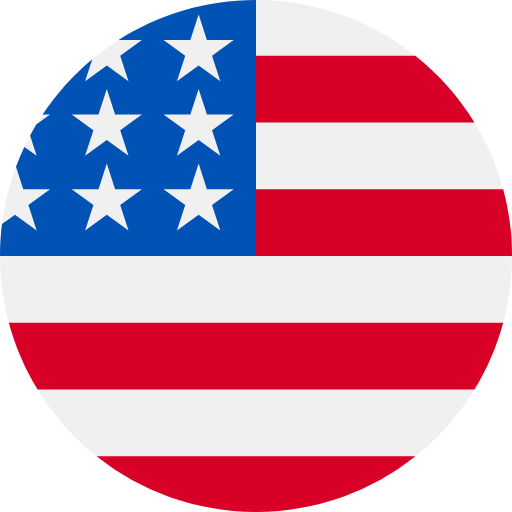What can we help you with?
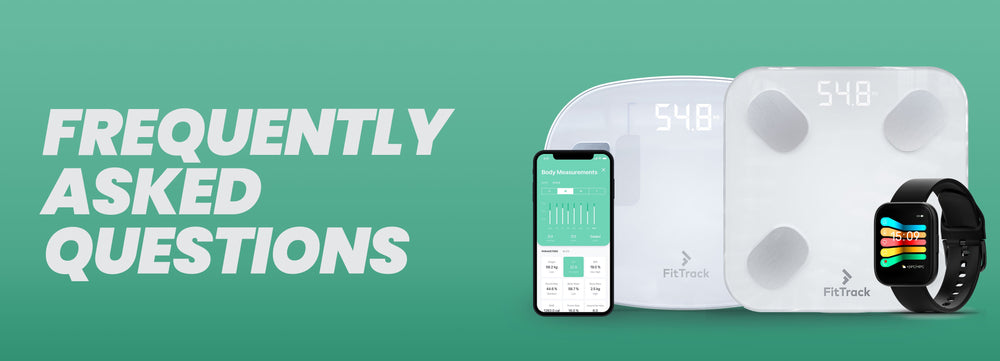
We have recently rebranded FitTrack’s companion app our app from MyHealth to Hume Health. While the app will have a new name and look, the features and functionality that you have come to rely on will remain the same and more. If you have any questions or need additional support, please visit our new website at (MyHumeHealth.com). The following FAQs will provide answers to some common questions about using the FitTrack scale and the Hume Health app.
Getting Started:
What app do I need to use with my scale to access my full body measurements?
To access your full body measurements, you will need to use the Hume app, which is the companion app for the FitTrack scale. The Hume app is now available for both iOS and Android users.
How do I download or access the Hume Health app?
To get started you will need to download the Hume Health App. Simply download the Hume Health app on your device.
- For users on Android, you can download the app here:
https://play.google.com/store/apps/details?id=com.elink.fittrackhealth.pro&hl=en_US&gl=US
- For users on iOS, you can download the app here:
How do I register for the app?
To register an account on the Hume Health app, perform the following steps:
- Download the Hume Health app
- Tap Sign Up
- Use a valid, unique email
- Provide a valid password
- A valid password must contain a minimum of 10 characters with at least 1 uppercase letter, 1 lowercase letter, 1 number, and 1 symbol
- Validate your email using the verification code sent to your email from the app (4-digit code)
- Input your verification code
- You have now successfully setup your account
How do I connect my scale to the app?
To get started with your scale, you’ll need to have the Hume Health app installed on your device. During the initial setup, you will connect your scale through the onboarding process. After that, your scale should automatically connect each time you open the Hume Health app.
If you need to manually connect your scale, follow these steps:
Turn on Bluetooth on your device.
Open the Hume Health app on your device. If you are a free user, the connection status of your scale will be displayed towards the top of the home page. For Hume Plus users, navigate to the "Measures" page, which can be selected from the bottom app bar. The connection status of your scale will be displayed at the top of the "Measures" page.
Look for the "Add device" or "Connect" option at the top of the page and tap it.
Your app will search for your scale. Once located, select the connection option.
Once the connection process is complete, the Hume Health app will display your scale as "connected" with a green checkmark.
How do I weigh-in and receive my body measurements?
Once you’ve successfully completed a weigh-in, your body measurements will be available in your Hume Health app. To complete your weigh-in, perform the following steps:
Open the Hume Health app on your device. It's important to keep the app open during the entire weigh-in process.
Check that your scale is connected to the app by viewing the connection status:
For Free Users: Your connection status will be displayed towards the top of the home page.
For Hume Plus Users: Navigate to the "Measures" page, which can be selected from the bottom app bar. The connection status of your scale will also be displayed at the top of the "Measures" page.
Step on the scale, and your weight will be displayed.
The scale will then display flashing zeroes while it analyzes your body composition.
Continue to stay standing on the scale until the measurement process is completed.
Your Hume Health app will automatically direct you to your weigh-in results.
A few things to consider:
For the most accurate results, we recommend weighing in at the same time every day, ideally first thing in the morning.
It’s okay if your weight and other metrics fluctuate a little bit from weigh-in to weigh-in; this can be a result of what you ate, drank, or other factors.
Troubleshooting:
I’m unable to connect to my scale? What can I do?
When your scale is not connecting or communicating to the app, perform the following:
Ensure you have our latest app version downloaded.
Verify that your phone’s Bluetooth function is on.
Check that your scale is connected to the app by viewing the connection status:
For Free Users: Your connection status will be displayed towards the top of the home page.
For Hume Plus Users: Navigate to the "Measures" page, which can be selected from the bottom app bar. The connection status of your scale will also be displayed at the top of the "Measures" page.
If you do not see a connected status with a green checkmark, please try the following:
Reset your scale by removing the batteries on your scale, waiting 30 seconds and then putting them back in.
Force close the Hume Health app on your phone.
Go to your phone’s Bluetooth settings. Turn Bluetooth off, then turn it back on.
Open your Hume Health app.
Reconnect to your scale by selecting “Add device” or “Connect.”
I'm not receiving measurements and/or am getting an error during weigh-in. What can I do?
There’s a number of factors that could be impacting your scale's ability to display your measurements. If you are experiencing this, start by doing the following:
Important Note: To ensure the best results, please follow the steps below exactly as described.
Open the Hume Health app.
Check that your scale is connected to the app by viewing the connection status:
For Free Users: Your connection status will be displayed towards the top of the home page.
For Hume Plus Users: Navigate to the "Measures" page, which can be selected from the bottom app bar. The connection status of your scale will also be displayed at the top of the "Measures" page.
Select the “scale icon” next to the left of your connection status.
You will then be taken to the connected devices page. Select your scale picture within this page.
Choose "Forget Device" (orange font) and confirm to forget it. Do not reconnect yet.
After forgetting the device, your scale will begin searching for it again. Do not connect, instead select the back arrow.
Take your scale and remove the batteries, then put them back in.
Go back to your Hume Health app and reconnect your scale.
You are now ready to weigh in. Step on your scale and stay standing until you are redirected to your weigh-in results.
Valid instances of an error message:
Weight has exceeded the scale’s capacity (max of 400 lbs / 181.437 kgs).
Weight doesn’t meet the minimal amount (6.6 lbs / 2.99371 kgs).
Scale cannot make contact with your bare feet. In this instance, wipe down the scale & your feet with a damp cloth and try to weigh-in again.
The battery is nearing the end of its life and needs to be replaced.
Instability error (scale is on an uneven surface, ex: carpet).
I'm receiving inaccurate measurements, what can I do?
If you are receiving inaccurate measurements the first step is to confirm that your height, age, and gender are correct within your user profile within your Hume Health app. To do so, follow the below:
Open the Hume Health app→ Select your profile in the bottom right app bar → Select edit Profile (top right) → verify profile info
If the above information is correct, it is possible that your scale needs to be recalibrated. To recalibrate your scale, follow the steps here:
Make sure batteries still have power.
Remove and reinsert the batteries.
Place the scale on a hard, flat, and even surface.
Quickly step on and off the scale.
The scale will show 0.0 lbs/kg.
The recalibration is now complete.
The app shows me as a free user after subscribing. What can I do?
If you are subscribed to Hume Plus but are unable to access the full experience, please try the following:
Verify that your subscription is shown in your device subscription settings by following the steps below.
For users on iOS:
Open your phone's Settings app.
Select your name at the top of the screen.
Select Subscriptions.
Check if the FitTrack app shows up. If the app doesn’t show up in subscriptions, then the user payment wasn’t processed.
For users on Android:
Open the Google Play app.
At the top right, tap the profile icon.
Tap Payments & subscriptions.
Under "Subscriptions," check the list for expired subscriptions or subscriptions with declined payment methods.
Check if the FitTrack app shows up. If the app doesn’t show up in subscriptions then the user payment wasn’t processed.
For users who purchased on the website:
Log in to your portal by visiting: www.myhumehealth.com
Once you’re on the website, click the login icon at the top right
Log in using your email address and password (the same info you use for your Hume Health login)
Click on “My Subscription” on the left
Check if the Hume Plus subscription shows up. If the app doesn’t show up in subscriptions then the user payment wasn’t processed.
If you still have problems, contact our customer success team at support@getfittrack.com.
General:
What are the 17 Metrics It Measures?
The FitTrack scale Measures 17 different metrics to provide a comprehensive understanding of your body composition. These metrics include weight, body mass index (BMI), weight control, weight without fat, standard weight, body water, bone mass, fat mass, body fat percentage, subcutaneous fat, visceral fat index, muscle mass, muscle rate, protein mass, protein rate, basal metabolic rate (BMR), and metabolic age.
How accurate is the FitTrack Scale
Independent research studies have shown FitTrack consistently Measures +/-3% off from the DEXA scan, the Gold Standard, in measurement. This accuracy makes it the most accurate smart scale available today.
What is the science behind the FitTrack scale
When standing on the FitTrack scale, a very low, safe electrical signal is sent from four metal electrodes through your feet. The electrical signal passes quickly through water that is present in hydrated muscle tissue but meets resistance when it hits fat tissue. This resistance is measured and input into scientifically validated FitTrack equations to calculate body composition measurements.
What is Digital Twin?
As you continue to use Hume Plus, your Digital Twin will begin to get a baseline for your health. It does this by analyzing your 17 health metrics (via your FitTrack scale), as well as your third party data that you choose to integrate from Apple or Google, including your activity and sleep. From there, your Digital Twin begins to build and analyze how your health is trending and what this means, which is shared with you via your Health Score and Insights. Once your Digital Twin has this baseline, it will begin to help you build healthier habits through Rings and Objectives.
Over time, as you continue to use Hume Plus, your Digital Twin will get smarter, and will continue to optimize, giving you more personalized Insights and Objectives to help you reach your goals.
What are rings in the Hume Health app?
Rings is a Hume Plus feature that shows how you're progressing towards your daily goals. There are four individual rings for activity, sleep, nutrition, and Health score. By closing your rings everyday, you can make sure you are meeting your body’s daily needs and staying on track with your health and wellness goals.
How do the rings work?
The Rings track your daily progress towards completing your objectives for activity, sleep, and nutrition. As you complete your daily objectives, the rings will start to fill in, indicating how close you are to achieving your goals for the day. Once all of the rings are completely filled in, you have successfully completed all of your objectives for the day.
What are objectives in the Hume Health app?
Objectives in the Hume Health app are personalized goals based on your personal data and are a feature available exclusively to Hume Plus users.While Rings close every day, Objectives provide a week-long look at the steps you need to implement to take your health journey towards your goal. Objectives can help take the thinking out of your life and serve as helpful directions throughout the week to help you stay on track with your fitness journey. You can complete an objective automatically through data on your wearable device or by simply swiping it when you've achieved it.
How can I provide feedback or report any issues with the new app
To provide feedback or report an issue with the your scale or app, please choose from the following options:
Email support@getfittrack.com
Contact us through our Instagram page @fittrack our Facebook page @FitTrack
Use the support chat widget located in the bottom left of the FitTrack website.
Will I lose my data by switching over to the Hume Health app?
No, all of your historic data from the MyHealth app will automatically transfer over to the Hume Health app. You can seamlessly continue using the app without any action needed on your end.
How do I migrate my previous FitTrack Pro app data to the Hume Health app?
Note that data transfer will depend on whether you have previously linked your data to Apple Health or Google Fit.
If you have already moved over to the Hume Health app but still need to transfer over your data, perform the following steps:
Open the Hume Health app.
Select your profile located on the bottom right app bar.
Scroll down to "Connected Apps".
Select the “Connected App” box.
Toggle on Apple Health or Google Fit if you are not already connected.
Select the "Data Migration" at the top of the page
Select "Ok" to start the data transfer.
If you're having trouble with your data transfer process, don't worry—we're here to help! Please feel free to send us an email at support@myhumehealth.com, and our customer success team will be happy to assist you.
How do I connect the app to third party apps like Apple Health and Google Fit?
Currently the Hume Health app is compatible with both Apple Health and Google Fit.
To sync with Apple Health:
Select your Profile located on the bottom right app bar.
Tap on "Connected Apps".
Tap "Connect".
Allow Hume Health to access Apple Health.
To sync with Google Fit:
Select your Profile located on the bottom right app bar.
Tap on Connected Apps.
Tap on Connect.
Go through the necessary steps to connect to Google Fit.
Your device may request you to download mobile device management to comply with Google Policy.
Allow Hume Health to connect with Google Fit.
How do I manage or add an additional user to my account?
Unfortunately, the option to add or manage additional profiles on your Hume Health app account is no longer available. If you had previously created additional profiles, please contact our customer success team at support@myhumehealth.com for assistance in accessing your existing profile data. Going forward, we suggest that each user create their own individual account to enable a personalized experience based on your own goals and metrics. Don't worry, multiple users can still use the same scale.
How do I change the units of measure on the app or smart scale?
To change the units of measurement, perform the following steps:
Open the Hume Health app.
Select your profile located on the bottom right app bar
Select the settings gear at the top right corner.
Select the units folder at the top of the page.
How do I change the displayed language in the app?
Currently we support a number of languages including English, French, German, Italian and Spanish. To change your language within the app, follow the below steps:
Open the Hume Health app.
Select your profile located on the bottom right app bar
Select the settings gear at the top right corner.
Under general, you can click on Language and select the desired language.
Please note that for videos, the audio will be in English for all language settings but the subtitles will be displayed as the language currently selected within the app.
How do I delete a weigh-in?
The option to delete previous weigh-ins is not available in the Hume Health app. However, our team is actively working on adding this feature in a future software release.
How can I track my progress and view my history in the app?
To view your progress and history, follow these steps:
If you are a free user, tap the "Body Measurements" tile on the “Home” page. For Hume Plus users, navigate to the "Measures" page, which can be selected from the bottom app bar.
This page will display your most recent measurements. To see deeper insights, tap on each individual metric.
Once you select a metric, you will be taken to the graph page where you can filter your progress for the last 7 days, 4 weeks, or 12 months.
Under your graph, you will notice the Progress Report tab. With this feature, you can select two dates to compare your 17 measurements and receive a detailed breakdown of your progress, showing you how your measurements have changed over time.
If you want to see your complete history beyond 12 months, scroll down to the Recent section at the bottom of the graph page and tap the calendar icon with today's current date. Here, you can view your full history by selecting a month and year.
By exploring these different views and features, you can gain valuable insights into your health and track your progress over time.
Is the app free to use?
The Hume Health app is available for free to download on iOS and Android devices.
A subscription is not required to access all the popular features of the app such as weighing in, body measurement tracking, progress tracking, and integration with other 3rd party apps.
A subscription to Hume Health Plus provides access to your Digital Twin, Health score, workout plans, and nutrition logging. These features are not available without a subscription.
All Hume Health subscriptions come with either a 7-day or 30-day trial. You can try out all the features of the app during this period.
What is the scale weight limit?
The weight limit of the scale is:
400lbs
181 kg
28 stones
Is the FitTrack scale safe to use? Is the scale safe to use while pregnant?
Is the scale safe to use?
FitTrack uses Dual Bioelectric Impedance Analysis to measure body fat, which sends a low electrical current through the body when in use.
This low electrical current is unnoticeable and is safe for humans.
Is the scale safe for members who are pregnant?
Pregnant women should consult their physicians before using the FitTrack smart scale.
We recommend seeking professional advice before using any health-related devices.
Why are batteries not included with my scale?
The reason we don't include batteries is due to shipping restrictions. As regulations vary from state to state (country to country), we didn't want our customers to have to deal with delays that could be caused by including the batteries.
Hume Plus Subscription
What is the difference between the subscription plans?
All of our subscriptions are the same experiences with different pricing models. We offer a variety of plans to provide flexibility on pricing.
Premium Feature Includes
- Nutrition plan + nutrition tracker
- Personalized Coaching Build For Your Body Weekly Full Body Health Report
How do I cancel or manage my subscription?
To cancel or manage your Hume Health subscription, perform the following steps:
How do I manage or cancel my subscription on iOS?
You can manage your subscription through your device settings. Find the step by instructions here: If you want to cancel a subscription from Apple
How do I manage or cancel my subscription on Android?
You can manage your subscriptions through the Google Play app. Find the step by instructions here: Cancel, pause, or change a subscription on Google Play - Android - Google Play Help
How do I manage or cancel my subscription on the Website?
Log in to your portal by visiting: myhumehealth.com
Once you’re on the website, click the login icon at the top right
Log in using your email address and password (the same info you use for your Hume Health login)
Click on “My Subscription” on the left
Under Subscriptions, click on the active subscription link
Cancel the subscription using the “cancel button”
For additional support, contact our Customer Success team at support@getfittrack.com
Can I cancel my subscription anytime?
Yes, you may cancel your recurring subscription at any time. Cancel at least 24 hours before the next renewal date to avoid being charged for the upcoming billing cycle. When you cancel, you are canceling the next billing charge—Premium features will remain available to you until the end of your current paid subscription period, regardless of when you cancel the automatic renewal.
When will I be charged for the subscription?
If you’ve never upgraded to Premium or never started a Premium trial before, you are eligible for a free trial period, and the first Premium subscription charge on your credit card will be after the trial. Once the trial ends, your subscription will auto-renew unless you cancel. This charge will be recurring based on the length of your subscription and will renew unless canceled 24 hours before the next billing period.
Where can I purchase the premium software?
The Hume Plus subscription can be purchased directly in the app or on our website.
Health Score:
What is Health Score?
Developed with leading health experts, your Health Score gives you a holistic and personalized picture of your health. It shows you how healthy you are vs. benchmarks for people similar to you. You can generate your score each week to see how your health is trending, and how your daily habits impact your score. As you incorporate more positive habits, your score will adjust to reflect these changes.
How do I view my Health Score?
Your Health score is displayed directly in the Hume Health App. To view your Health score, perform the following:
Open the Hume Health app.
On the "Home" page, you will see your Health Score displayed at the top right of the screen.
To access your Health Score, you can either tap on your Health Score at the top right of the "Home" page or select the Health Score Ring, which is the ring with the heart icon at the far right of your "Home" page.
Why does your Health Score matter?
We created Health Score because we believe that better health begins with better understanding. In order to take the right steps in living a healthier life, it’s important to understand what’s working, and what might no longer be serving you on your health journey. By doing so, you are equipped to make better and healthier lifestyle choices that will help you prevent chronic illnesses and increase your quality of life.
What is your Health Score made up of?
Today, your Health Score is comprised of your Body Composition data from your FitTrack Scale as well as other critical indicators of holistic health, including: Movement, Nutrition, Stress, and Sleep. These metrics are gathered by syncing with your other health products and devices. To achieve the most accurate Health Score, it's advisable to weigh-in at least twice a week.
Understanding your Health Score
With Health Score, it’s important to consider trends in your score rather than taking a score in isolation. If you receive a score you are unhappy with, don’t be discouraged. Remember that it is more important to see improvements and trends in the right direction through lifestyle changes and action.
Health Score Ranges:
The following chart outlines the ranges for Health Score
765-900 | Excellent |
675-764 | Great |
585-674 | Good |
450-584 | Moderate |
297-449 | Fair |
296 or less | Low |
How can you improve your Health Score?
In addition to your Health Score, you’ll also see personalized insights about your score, like why it might have decreased from last week, and Objectives to help you improve it. Remember that it’s more important to consider trends in your Health Score rather than looking at one score in isolation. As you action on our recommendations and as we start to understand what type of insights are helpful, we can provide more tailored recommendations to help you achieve your goal. The more you track and action, the more you’ll evolve. And quickly, your score will evolve with it.
Why can't I see daily insights?
You’ll notice that we send weekly insights instead of daily insights. We believe this is what separates us from other health solutions out there. While tracking daily changes can be useful when it comes to fitness; seeing your health trends over longer periods of time is particularly important when looking and understanding leading indicators of certain chronic health conditions. We understand that things like weight, water, and eating habits can change from one day to the next and your health score is calculated with these fluctuations in mind.
Nutrition:
Is a subscription plan required to use the nutrition and food logging features?
Yes, a Hume Plus subscription is required to use the nutrition feature and log your food. Hume Plus provides access to advanced features, including, nutrient tracking, and a custom calorie plan.
What is the Nutrition Plan?
Our Nutrition Plan feature provides you with a custom calorie plan that includes macronutrient and micronutrient goals.
By answering a few questions related to your health goals, your weight, activity level, and your preferred diet, our scientifically backed Nutrition calculator provides you with a custom plan that will help you reach your desired goals.
Have your goals changed? No problem! You can adjust these nutrition goals anytime in the profile section of your application.
Please consult an expert before starting any nutrition, fitness, or wellness program.
How do I log food?
To log food in the app, perform the following:
Open the Hume Health app
If you are a Hume Plus premium user, select your “Nutrition Ring” located at the top of your "Home" page. If you are a free user, select the "Nutrition" icon located on the bottom app bar.
Select a food category (like breakfast, lunch, or dinner).
Search for your food in the search bar.
Once you find the food you want to log, tap on the “+” icon to add to your meal.
The app will prompt you to update the serving type, serving size, and total grams.
What if I can't find the food I am looking for?
If you can’t find the food you are searching for or the information does not match:
Use the apple with the + icon in the top right corner to create a manual food entry.
Then you can name the food and enter the calorie and macro contents.
Once you save this food item to your favorites you can easily log it the next time around!
Tips to make tracking easier?
Here are a few tips to make food tracking ever easier!
Take advantage of the favorites features (the heart icon) and save your favorite recipes and foods so you can easily log them in the future.
Plan your meals for the week. That way you can get your grocery shopping done, set aside a few minutes, and log your meals ahead of time instead of each dayThis will also decrease your chance of forgetting to log during the week.
Just be sure to add any additional foods that you eat throughout the week. Cooking in bulk will make it easier to track because once you log a food once it is quick and easy to do again!!
How do I customize the meals I want to display?
To customize the meals you want to display, perform the following:
Open the Hume Health app.
If you are a Hume Plus premium user, select your Nutrition Ring located at the top of your "Home" page. If you are a free user, select the "Nutrition" icon located on the bottom app bar.
Select “Edit” next to the “Daily Log” section, and from there, you can customize the meals that you want to display.
How do I scan a barcode?
The barcode scan feature is only available to Hume Plus subscribers. To use this feature perform the following:
Open the Hume Health app.
Select your Nutrition Ring at the top of your "Home" page.
Select a food category (like breakfast, lunch, or dinner).
Select the “Barcode Scan” button underneath the search bar.
From there, you will use your device camera to scan barcodes. Make sure to bring the barcode near your device so it can accurately detect the barcode.
How do I use the FoodScan feature?
The FoodScan feature is only available to Hume Plus subscribers. To use this feature perform the following:
Select your Nutrition Ring at the top of your "Home" page.
Then, Select the “+” icon next to a meal.
Select “Food Scan” at the top right.
Point your camera at the food you are scanning to get a clear picture of just that food.
Remember, you have to scan a single ingredient at a time.
Tip: If you are preparing a meal, scan the ingredients before you prepare and integrate them into your meal.
Choose the food you are scanning from the list of suggestions - If you don’t see what you’re looking for try the Barcode Scanner or entering the food manually
Once the food is selected, you can select the correct serving size and number of servings.
Tip: Even if you are scanning a larger meal, be sure to enter the amount you plan to eat for the meal. Ex. If the recipe you are making calls for four servings, be sure to enter just 1 serving.
Once your food is logged you can move onto your second food and repeat the same steps - select food scan, choose the appropriate food from the list, select, add, adjust the serving size, save the item, go back and choose your next ingredient.
Some items will even show up by scanning the container, then simply select the item, ensure to adjust the serving size to what you actually eat during that meal and click save.
Once you are done, click the heart icon to save each food to your favorites, that way the food item will be stored at the bottom of your screen in the favorites section for easy access in the future.
And just like that your meal is tracked, so all that is left to do is enjoy!
How do I view all my micronutrients logged?
To view your micronutrients, you will need to create a calorie goal. You can do this by using the Nutrition Plan to receive your calorie plan or by adding a goal to the profile section. When you have a calorie set, you can tap on the “Edit” button next to the Daily Intake view.
When you press “Edit”, you can then choose from the list of micronutrients available to track. You can add a micronutrient to appear on your nutrition tab by pressing the “+” next to the micronutrient, or removing it by tapping on the “-”. You can also drag and drop to reorder how you want the nutrients to be displayed.
Can I view my food logs for past days?
To view your food log history perform the following:
Select your “Nutrition Ring” at the top of your "Home" page.
Select the current date displayed at the top of the app.
Select which date you want to view.
How can I edit my daily nutrition goals?
You can add or edit your Nutrition goals by performing the following:
Open the Hume Health app.
Select your profile located on the bottom right app bar.
Select “See All” next to goals.
Select the “Nutrition” menu option at the top right.
From there, you can customize your daily Nutrition targets.
How to update or delete a food entry?
Start by opening the Hume Health App.
If you are a Hume Plus premium user, select your Nutrition Ring located at the top of your "Home" page. If you are a free user, select the "Nutrition" icon located on the bottom app bar.
Select the food category your meal or item is located in (like breakfast, lunch, or dinner).
Click edit and then select the food that you want to update.
Once the food is selected, you can update the serving type, weight, or the serving size.
Click save once you have completed the update.
If you want to delete the entry, click the “x” beside any food items you want to delete or slide the food tile to the left and then select delete.
Return to the home screen Nutrition page to ensure that your item has been updated or deleted.
How can I save food so I can quickly log it in the future?
To save food for easy accessibility, perform the following:
Open the Hume Health app.
If you are a Hume Plus premium user, select your Nutrition Ring located at the top of your "Home" page. If you are a free user, select the "Nutrition" icon located on the bottom app bar.
Select the food category your meal or item is located in (like breakfast, lunch, or dinner).
Select the specific food.
On the top right of the navigation bar, there is a heart icon. When you tap on that icon, you can save that food to your favorites.
Understanding goals and progress indicators
Once you set nutrition goals either through our nutrition plan or by adding them on your own in the “Me” tab → Goals section, then you will see those daily goals displayed on the “Nutrition” tab. As you log food throughout the day, you will make progress towards those goals. If you go over your calories or any of the macronutrients, the visual indicators will change color to indicate how much you went over.
Plans:
How do I join a program?
Here’s how to join one of our programs:
Open the Hume Health app.
Select the “Plans” tab along the bottom app bar.
All programs will be displayed. Scroll down to view programs.
Select the program you want to join and tap into the workout of your choice. Once you start your workout and watch most of the video, we will automatically enroll you in that program.
You will notice that the program is now added to your current program list. (see second image below) If you watch most of the workout, then the next program on the list will display here for you to quickly jump back in. You can also go directly to the program and select the desired workout you want to watch.
How do I try a workout?
Want to try a workout? Easy! Simply do the following:
Open the Hume Health app.
Select the “Plans” tab along the bottom app bar.
Navigating into a program and choosing any workout from that program. You can also navigate to the “Classes” tab and choose from any of our curated workout videos.
Do I need a subscription to view the programs and classes?
To experience all of what Hume Plus has to offer including educational videos and workout programs, you will need to choose either a monthly or yearly subscription. All of our subscriptions come with a 7-day or 30-day trial. Feel free to give the free trial a shot and experience all of the features that Hume Plus has to offer.
How do I filter classes?
To filter classes, perform the following:
Open the Hume Health app.
Select the “Plans” tab along the bottom app bar.
Navigate to the “Classes” tab and tap on “Filters”.
After you tap on “Filters” you can narrow down the classes list by choosing the filters you are interested in. Scroll all the way down and tap on “Show Results” so the selected filters will be applied. You can always tap on the “Filters” button again to modify or clear your filters.
How do I modify a workout?
We want everyone to listen to their body when it comes to working out. That’s why we’ve made sure to include a modifier option for each class. The trainer will walk you through both levels so you can choose the best option for your fitness level. Please consult an expert before starting any fitness or wellness program.
How often are new classes added to app?
New classes and programs will be added to the application every few months. Keep your notifications on so you can be updated when the next program launches!
Can I listen to my own music?
All of our classes have music added in. We are working on further enhancements to provide more music options.
How do I view subtitles?
You can view subtitles by performing the following:
While in a video, select the three dots option at the top right.
From here, you can choose from the available subtitles. You can also select playback speed, quality, and audio options.
Can I listen to the audio while the Hume Health app is in the background?
Yes, when you dismiss the app, the audio will continue to play in the background until you actually pause the video or navigate away from the video player.
What is a Guided Cardio workout?
A Guided Cardio workout is designed to be an audio-only workout that guides and motivates you through cardio workouts such as walks, jogs, and runs. Several of our MyHealth+ programs include Guided Cardio classes to help achieve your results faster.
For safety, please check and be aware of your surroundings at all times.
Can I use AirPlay or Chromecast to watch a video on my TV?
You can currently only play the videos directly on your device. We are working on enhancements to allow you to play videos using AirPlay and Chromecast.
Data Privacy and Security
How does Hume Health store my data?
We take the security of your data very seriously, which is why all user data is stored within a HIPAA-compliant database solution. Your data is encrypted both in transit and at rest, and access is strictly controlled and monitored. We have implemented strict security measures to ensure that all user data is kept confidential and secure at all times.
How does Hume Health use my data?
We use anonymized dataIDs internally to better inform our algorithm and ensure product features like your Digital Twin can continue to get better over time. The data you share with Hume Health is also used to provide you with personalized plans and content based on your activity, body and sleep data.
Can I delete my data?
Yes, we believe that you should be in control and want to make it easy to do so. Our Customer Success team would be happy to support this request, simply reach out to them at support@myhumehealth.com.
Do you sell my data to anyone?
No, we do not sell your personal data to advertisers or any third parties.
Don't see what you're looking for?